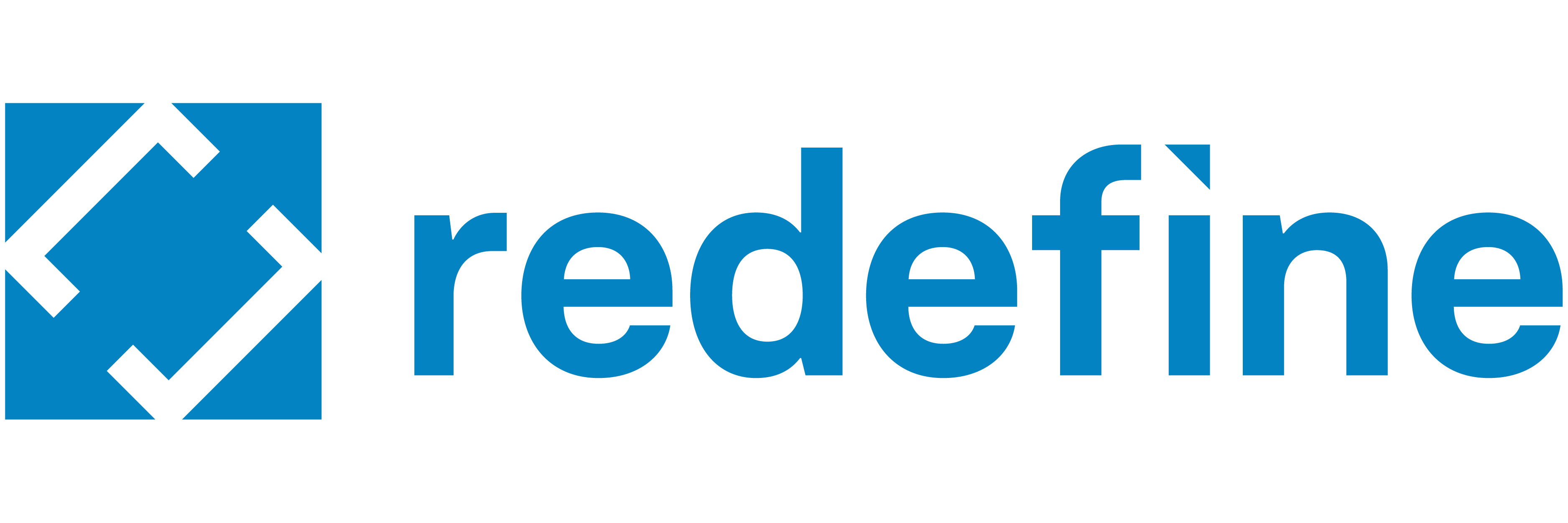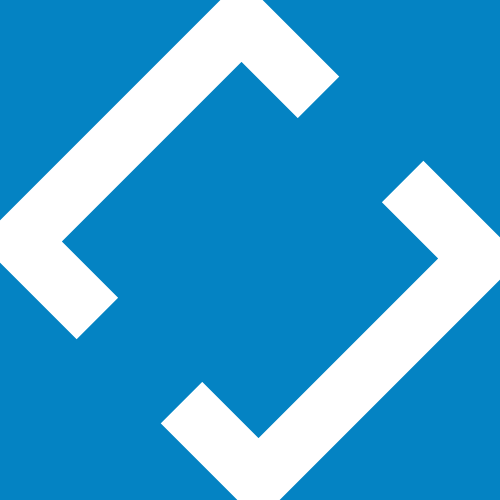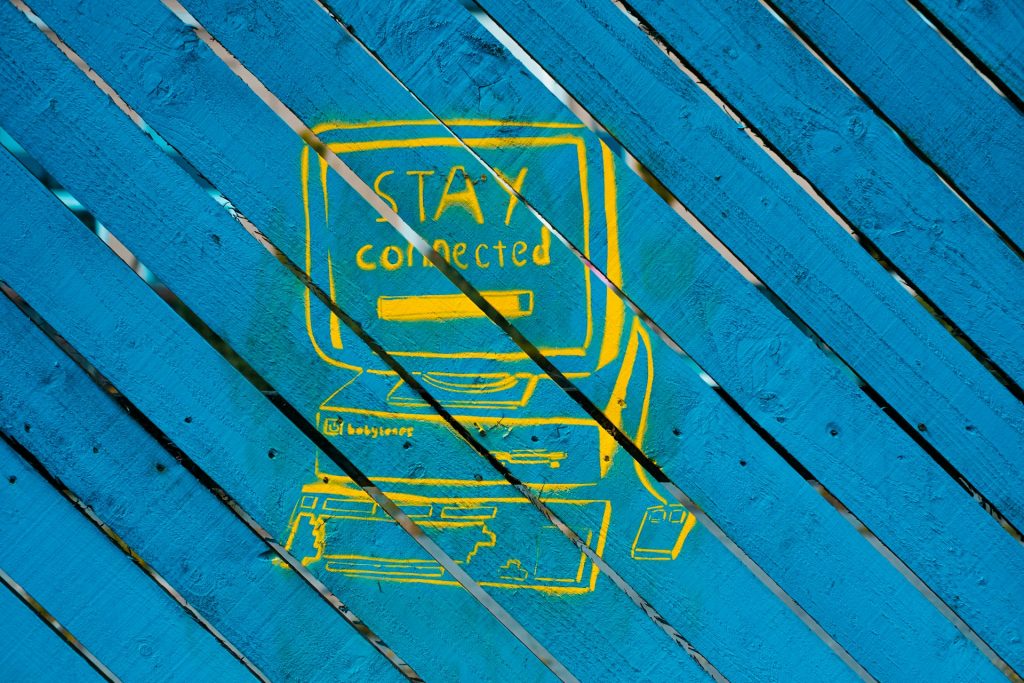- A 404 error (also known as error 404) means that the page can’t be found. Usually, this happens when the URL or its content was deleted or moved.
- 404 errors are bad for the user experience and bad for SEO. Google will classify your site as unreliable if it sees that a page that had previously existed is no longer available.
- It’s important for you to conduct regular checks on your website to keep track of any 404 errors.
- You can look for 404s using Google Search Console, Google Analytics, or Google Webmaster Tools.
- Thankfully, fixing 404 errors isn’t rocket science and you don’t have to be a coding expert to implement them.
What is a 404 error in SEO? In a nutshell, a 404 error means that your page can’t be found. These errors happen when a page gets moved or deleted without a redirect, the link to the page is misspelled, or there’s a server error.
No matter the cause, 404 errors are a problem for users and businesses alike. Approximately 74% of users who encounter a 404 error leave your website and never return.
Imagine this scenario: You’ve spent hours, days, and weeks creating the perfect page for your website. Your ideal client discovers the link to this page, then clicks it. But they come face to face with the dreaded 404 page.
Do you think your potential client or customer will navigate back to your homepage and try again? Or do you think they will get annoyed and go to another website? Unfortunately, it’s the latter.
However, with some basic knowledge and a few simple strategies, you can optimize your website to avoid 404 errors and learn how to best deal with them when they do come up.
In this article, you’ll learn:
- What a 404 error is
- Why 404 errors are bad
- The differences between a 404 and a soft 404
- How to identify 404 errors
- How they can be fixed
- Tips for your 404 pages
Keep reading to learn everything you need to know about 404 errors so you can create a website your audience will have no problem navigating.
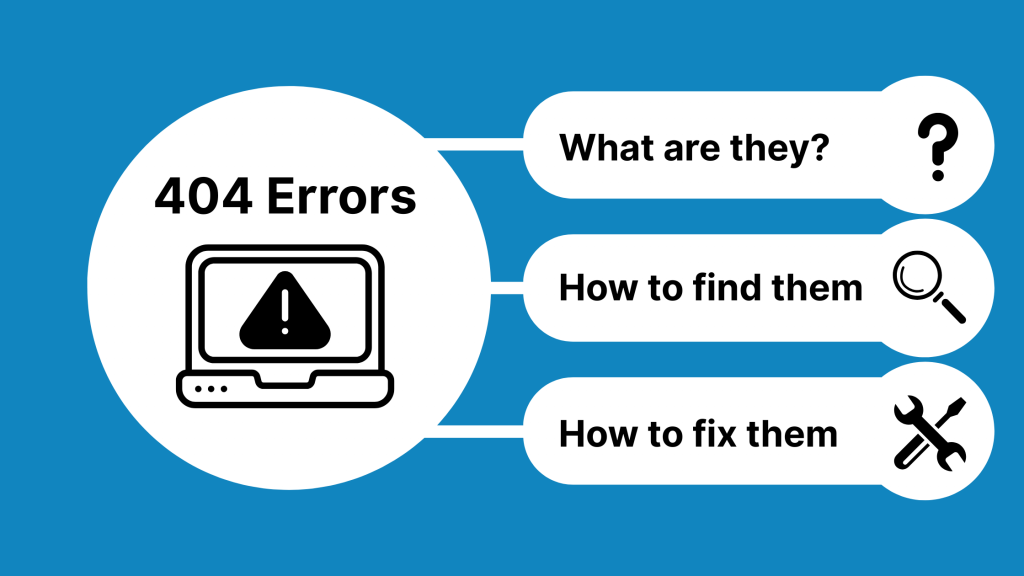
What is a 404 error?
Many people get stuck on the 404 meaning, so let’s start by explaining this concept. A 404 error means that the webpage can’t be found. Usually, this happens when the URL (or its content) was deleted or moved.
For example, let’s say you own an e-commerce company and you used to sell blue water bottles, but now the supplier has discontinued them. So you delete the product page — but forget to remove the link to the page from the “Bestsellers” section of your website.
When a user clicks on the link to the water bottle, the URL will then lead to a webpage that doesn’t exist, no doubt irritating your customer.
However, 404 errors can also happen for other reasons. For example, they can happen if the URL was typed incorrectly in the browser or was not written correctly when you created the page. In these cases, the web server receives a request for a webpage that does not exist and responds with a 404 error message.
A 404 can also happen if there’s a problem with the server or the domain name no longer exists, such as when someone removes their website from the Internet entirely. The process that leads to a 404 error involves the web server receiving a request, checking for the existence of the webpage, and then returning a 404 status code if the page cannot be found.
Why 404 errors are bad for SEO
You don’t want to get your customer excited about something they can’t actually see. But 404 errors are bad news for more reasons than just making your customers angry. 404 errors are dangerous because you might not even notice you have them — until it’s too late and you start losing traffic on your site.
404 errors harm your SEO because Google will classify your site as unreliable if it sees that a page that had previously existed is no longer available. These error messages can negatively affect your site’s ranking in search engine results, making it harder for users to find you. If your sitemap is consistently inaccurate, you won’t rank as highly as you used to. Even worse, you’ll lose trust with your visitors, as they’ll consider your website to be unprofessional.
Keep in mind that it’s not usually the 404 error page itself that alerts Google that your site is unreliable, but the broken links that lead to the missing page. If you’re rewriting a bunch of pages on your website, be sure to check each internal link so that you’re not accidentally linking to pages that no longer exist on your site.
What is the difference between a soft 404 vs. hard 404?
Most people don’t realize that there are two types of 404s:
- Soft 404s
- Hard 404s (also known as “regular 404s”)
Hard 404s, also known as regular 404s, occur when a page gets deleted or otherwise removed from the server so it can’t be accessed anymore. In contrast, a soft 404 still shows visitors that a page doesn’t exist but returns a 200 status code to the search engine. This 200 status code tells the search engine that the page loaded properly, but it will notice that the content of the page no longer exists.
In other words, soft 404s happen when the content of the page was deleted but the page still exists. With a regular or hard 404 status code, the page doesn’t exist anymore, at all.
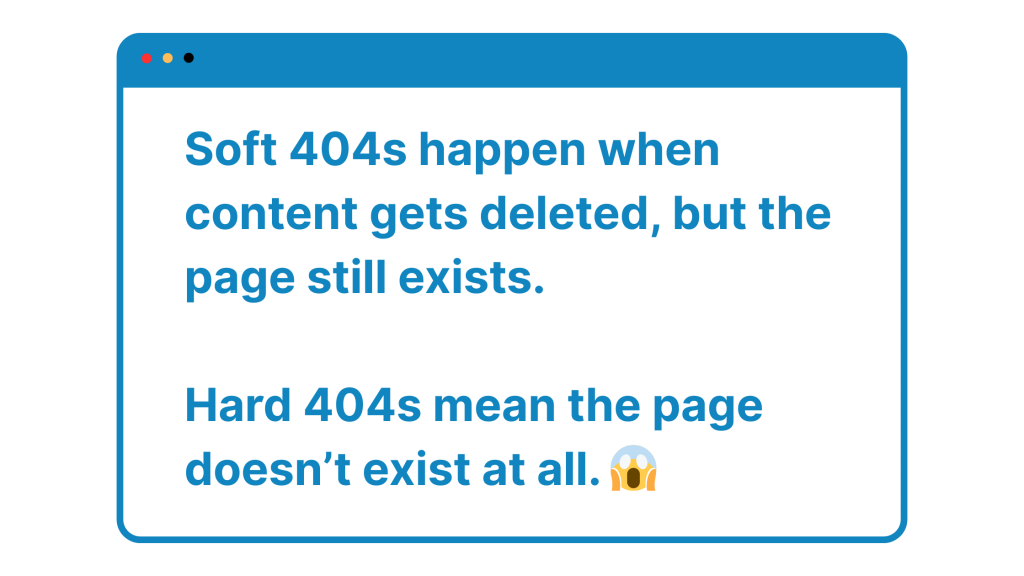
Let’s go back to our e-commerce website example. Let’s say you didn’t delete the product page after your blue water bottle supplier discontinued their product. You kept the page but simply deleted what was on the page, like the product description and order button.
Since the page still exists, it would load in a search engine, but the search engine will recognize that there’s nothing on the page and label it as a 404. Soft 404s are especially bad for SEO because if you have more than one, Google will consider them duplicate pages, which will hurt your SEO ranking.
Common Causes of 404 Errors
As we outlined, a 404 error, often displayed as an “HTTP 404” or “Page Not Found” error message, occurs when a web server is unable to locate the requested web page. This status code signals to both users and search engines that the page they’re trying to access doesn’t exist at the specified URL. For website owners, understanding the common causes of 404 errors is essential for maintaining a solid foundation for your site and ensuring a smooth experience for your visitors.
Some of the most likely reasons for encountering a 404 error include:
- Deleted or moved web pages: When a web page is deleted or its content is moved to a new URL without proper redirection, users and search engines will hit a dead end, resulting in a 404 status code.
- Typos in the URL: Even a small mistake in the URL path can prevent the web server from finding the correct file, leading to an error message.
- Broken links: Outdated or incorrect links, internal or external, can direct users to non-existent pages, creating a frustrating experience and harming your site’s ranking.
- Server misconfiguration: Issues with your server settings, such as errors in the .htaccess file, can inadvertently block access to valid pages and trigger 404 errors.
- Temporarily unavailable pages: Sometimes, a web page may be temporarily unavailable due to maintenance or technical issues, causing a 404 error message until the page is restored.
To fix these error messages and support your website’s success, consider the following steps:
- Verify the URL: Double-check the URL for any typos or mistakes before assuming the page is missing.
- Check your website’s files: Make sure the requested file exists on your server and is in the correct directory.
- Use Google Search Console: This free tool helps site owners find broken links and other common causes of 404 errors, making it easier to resolve issues quickly.
- Clear your browser cache: Sometimes, cached versions of a web page can cause confusion. Clearing your cache ensures you’re seeing the most up-to-date version of the site.
- Or, use incognito mode.
- Contact the website owner: If you’re a visitor encountering a 404 error, reaching out to the site administrator can help them find and fix the problem.
By proactively finding and fixing 404 errors, you not only improve the user experience but also build a solid foundation for your website’s long-term growth. Reducing dead links and ensuring that every path leads to valuable content helps your site achieve better visibility in search results and fosters trust with your audience.
For website owners, following a comprehensive guide to 404 errors ensures that your visitors always find what they’re looking for, helping you create a seamless, engaging, and high-ranking online presence.
How to identify 404 errors
How can you find out if you have 404s? While it’s possible that a visitor to your website will send you a message or leave a comment on social media, this is unreliable (and unlikely to happen). It’s much more common to discover a 404 error when you’re navigating your website yourself, or testing something.
But it’s too important to leave to chance. This is why it’s important for you to conduct regular checks on your website to keep track of any 404 error causes.
Note: When checking for 404 errors, be sure to review both internal and external links. Broken external links can also result in 404 error messages and should not be overlooked.
Luckily, there are many free online tools you can use to find broken pages. To find all the 404 errors on your site, try one of these methods:
Screaming Frog
If your site has 500 URLs or less, you can use a site crawler such as Screaming Frog for free to quickly find broken links.
In Screaming Frog, start a site audit and click on “Response Codes” in the top right corner. Click on the Filter icon and select “Client Error (4xx).” Then, Screaming Frog will crawl your website to check for any broken links (but keep in mind that it won’t look for other 404 errors).
Google Webmaster Tools
Log in to your Google Webmaster Tools account and click on the “Crawl” tab. Click on “Crawl Errors” and you’ll see a list of your site’s pages that Google’s crawlers can’t access. Google will think that these web pages should exist because they were either previously included on your sitemap or existed on your website before.
Google Search Console
Log in to your Search Console Account and go to “Coverage.” Click on the “Excluded” tab on the right side and make sure it turns gray and that the box is ticked. Search Console will then give you a list of all your pages with a 404 status code, as well as any soft 404 pages.
Google Analytics 4
Thankfully, this is a rare occasion where things stayed mostly familiar with Google Analytics 4. To find 404 page (and the pages that are linking to them) you can follow these steps:
- Open the Pages and Screen report
- Select Page Title and Screen Class as dimension
- Select Page Path and Screen Class as a secondary dimension
- Go to your website and type in any invalid URL. (Ex: https://www. redefineyourmarketing.com/)
- Read the browser tab for this page to see what your 404 page title is.
- Back in GA4, you can now search for your 404 page title, and you should see a similar result to the image shown below.
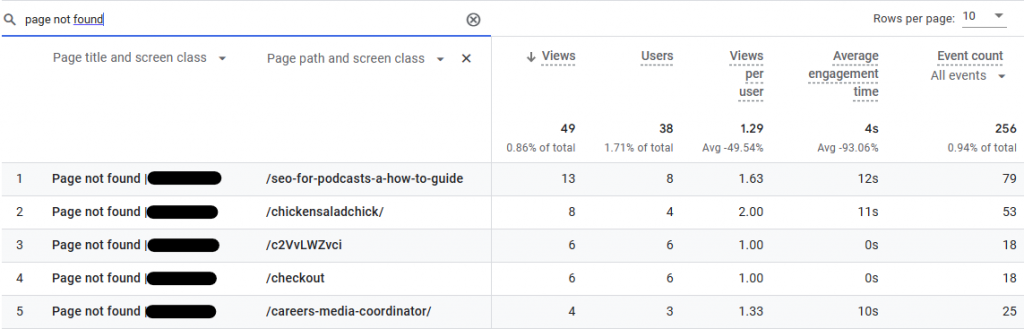
How you can fix 404 errors
Thankfully, fixing 404 errors isn’t rocket science — or even computer science! You don’t need to be a coding expert to fix 404s.
Before you start, make sure to refresh the page, clear your cookies, clear cache, and check that you typed the URL correctly. Now let’s fix that pesky error code!
If you need to create a custom 404 error page, you can use HTML to design or modify the page, especially if you are not using a content management system.
Fix the source link
If the broken link exists on your website and you have control over fixing it, then go ahead and fix the link.
Going back to our water bottle example (is it getting watered down yet?), let’s say your “Bestsellers” page is the one that has the broken link to the water bottle page that no longer exists. All you need to do is either delete the water bottle link, or modify it so that it links to a different page (such as to another best-selling product).
Create a redirect
Unfortunately, it’s common to have broken links on pages that you can’t easily fix yourself. When this happens, your best option is something called a redirect
A redirect happens when the error page automatically directs the viewer to a different page on your website. This way, the user won’t actually see the 404 error page. Instead, they’re redirected to a different page of your website. Just make sure to redirect your viewer to a page that’s useful and relevant to what they were originally searching for.
For example, if the user is searching for that specific blue water bottle, don’t redirect them to a page about running shoes. Redirect them to your “Shop All Water Bottles” category page instead. While it might not be exactly what the user was looking for, this redirect is still related to their search and provides useful alternatives, not just something random.
If you really don’t have a related page to redirect to — maybe you’ve stopped selling water bottles completely — then redirect users to your home page or another top-level landing page.
Tips for your 404 pages
Since 404 pages are likely inevitable at some point in your website’s (hopefully long) lifetime, it’s a great idea to customize your 404 pages. After all, even after you’ve fixed them, it takes time for a search engine to stop showing 404 errors. While you’re waiting for the algorithm to catch up, you need to show users more than a blank “dead end” on your website. A well-designed 404 page can have a special meaning for your brand and help reinforce your message. When creating your 404 page, focus on user experience and navigation to ensure visitors can easily find their way back to relevant content.
Here are some ideas for customizing your 404 pages:
- Add some humor
- Keep the wording or theme consistent with your brand
- Add a related picture
- Include links to similar pages on your website
Customizing your 404 pages can help keep visitors on your website. They can also help users find what they were initially looking for.If you have some coding experience, then you can create your own 404 pages, or ask your web designer to make them for you.
Have more questions about 404s? Ask Redefine!
We hope this gave you a helpful explanation of the meaning of 404 errors. You should have a better understanding of how to avoid them, how to identify them, and how to fix them when they do appear. 404 errors can be annoying, but luckily, there are ways to fix them easily and to make sure they’re not jarring to your website visitors.
If you still have questions about 404s, contact our dedicated team of digital marketing specialists so that we can help you make your website even better!